Since introducing its search engine back in 1996, tech giant Google has revolutionised the way we use the internet. The search for literally anything and receiving answers within seconds was made possible. Over the years, Google has evolved as a tech company provider by expanding its service offerings. Google Play suite, Gmail, the acquisition of YouTube and Google Maps to name a few. However, Google has also developed various services to support other businesses’ growth. Examples include Google Adwords, Google Tag Manager, and Google Analytics. In this article, we explore the latter two, and how you can add a Google Analytics Tag to your website.
What is Google Analytics? Google Analytics is a free web analytics tool that can help you monitor your website’s traffic. Through its detailed metric charts, Google Analytics allows users to analyse in-depth details about website’s visitors. You can see who views your website, track individual page performance, behaviour, and more. Since a website is usually the first point of contact with the customer, monitoring page performance and activity is crucial. It also allows you to assess ad campaign effectiveness and plan future activities.
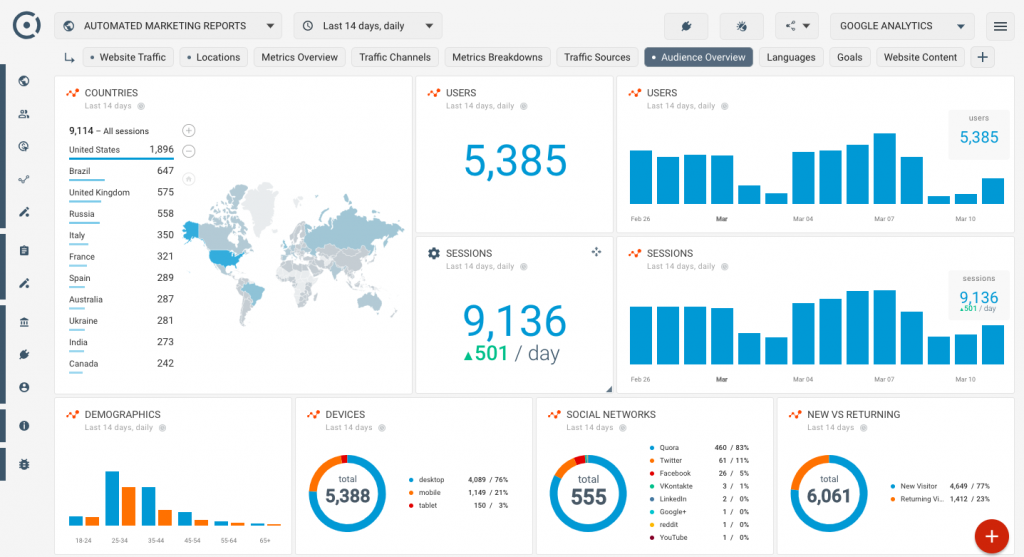
What is a Google Analytics Tag?
Now that you know what Google Analytics is, you’re probably wondering where to get started. Well, that’s where the Google Analytics Tag comes in. A Google Analytics Tag is a snippet of Javascript code that collects and sends data from your website. All the analytical data you see in the image above, is collected by this tag. The Google Analytics Tag is what does the heavy lifting, and monitors all of your website’s activity. Think of it like a messenger, delivering up-to-date information on what’s happening on your site.
The Google Analytics Tag can be added directly to the HTML on each page of your website. Alternatively, you can use Google Tag Manager to add it indirectly. For this article specifically, we’re going to be looking at websites hosted on platforms such as Wix, Squarespace and WordPress. If you don’t have a background in coding, having tag adding systems built in can be quite helpful.
Follow through our step-by-step process to add your own Google Analytics tag on whichever platform your site is hosted on!
Why you should have a Google Analytics Tag:
Having a Google Analytics Tag can help you obtain the following insights:
- Visitors on your site: New & unique, or existing and returning. You can monitor whoever visits your site, their location, device of use and access point (either direct or through social media).
- Visitor behaviour: You can monitor what your visitors do upon opening your site. A ‘bounce rate’ is the time it takes for them to open and leave the site. Additionally, you can track how much time they spend on your site, as well as most visited pages.
Peak visiting hours: You can track the hours of day when your site attracts the most traffic. This allows optimisation of your campaigns to activate during such hours, as well as on best performing channels (Facebook, Instagram, etc.).
How to create or find your Google Analytics Tag:
Step 1: Sign into Google Analytics
If you haven’t already, proceed to create an account in order to access all the services. Once logged in, click on admin.
Step 2: Create property and enter a name
This represents your website tag’s data, so choose what’s appropriate for your business.
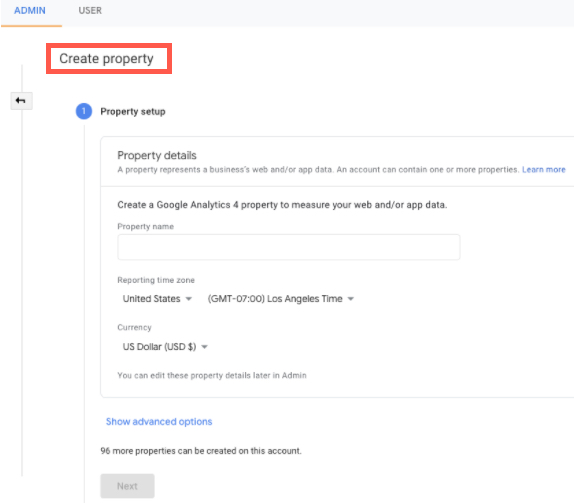
Adjust the relevant time zone preferences, then click on show advanced options.
Step 3: Toggle on ‘Create Universal Analytics Property’
Proceed to fill out your business information. Then copy the tracking ID on the top left corner of the page. The format will be: UA-123456789-0.
Note:If you already have a tracking ID and Google Analytics account set up, you can skip steps 2 and 3. Instead, in your Google Analytics account, go to ‘Admin’:
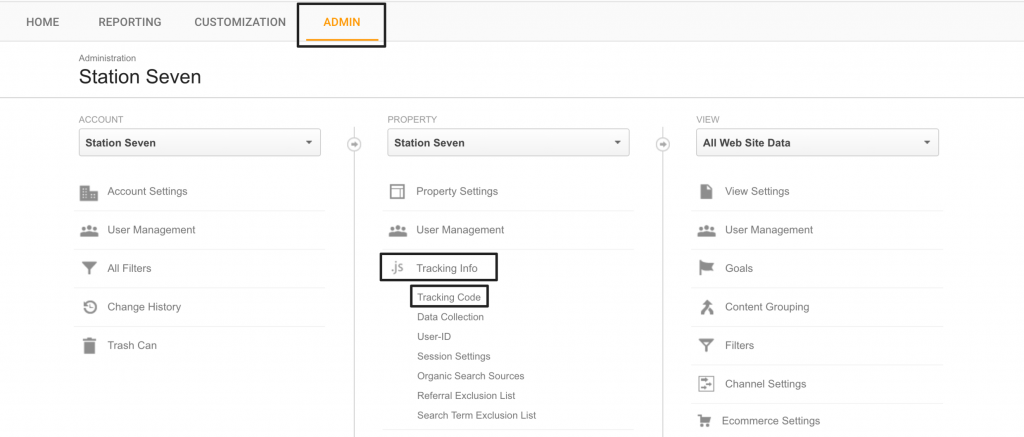
Then click on ‘Tracking code’ under ‘Tracking info’. Your tracking ID should be visible. Once you’ve completed these steps, you can proceed to follow the next set of instructions to add the tag to Wix, Squarespace or WordPress.
1. Adding your Google Analytics Tag to Wix:
On your Wix site dashboard, navigate to Marketing Integrations. Your page should look like this:
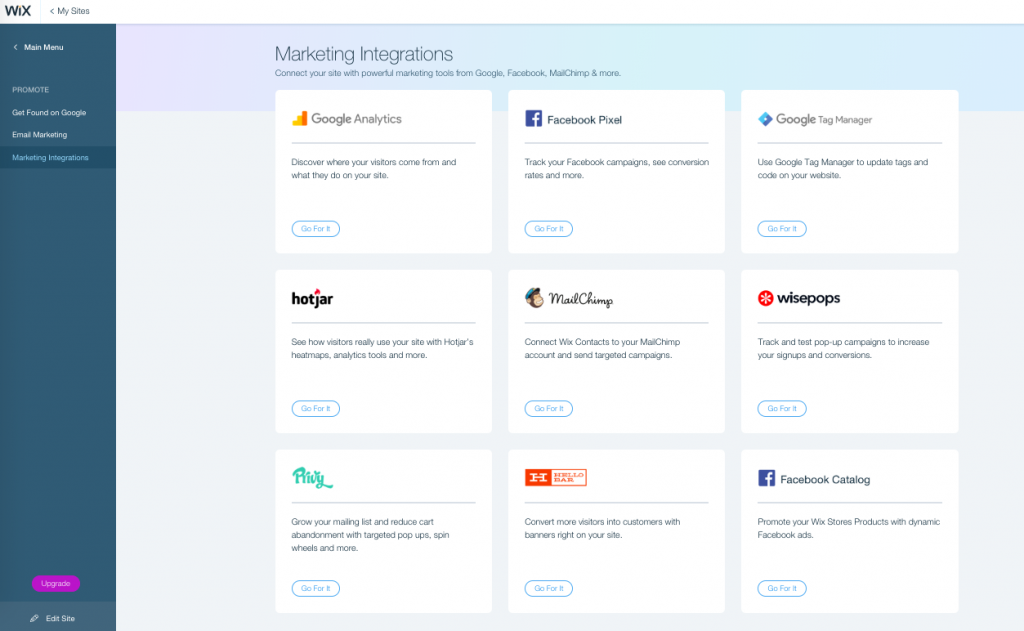
Next, go to the Google Analytics section and click on ‘connect’. At the top right, click on ‘connect Google Analytics’ and paste in your tracking ID. Select the ‘IP Anonymization’ checkbox to ensure that Google does not save your site visitors’ IP addresses.
And that’s it! Your Wix site would have successfully added your Google Analytics Tag, allowing you to monitor real time traffic on your website. Easy as!
2. Adding your Google Analytics Tag to Squarespace:
Once you’ve followed steps 1-3 above, you can use those for Marketing integrations. Under your Squarespace site dashboard, go to ‘Settings’. Next, click on ‘Advanced’.
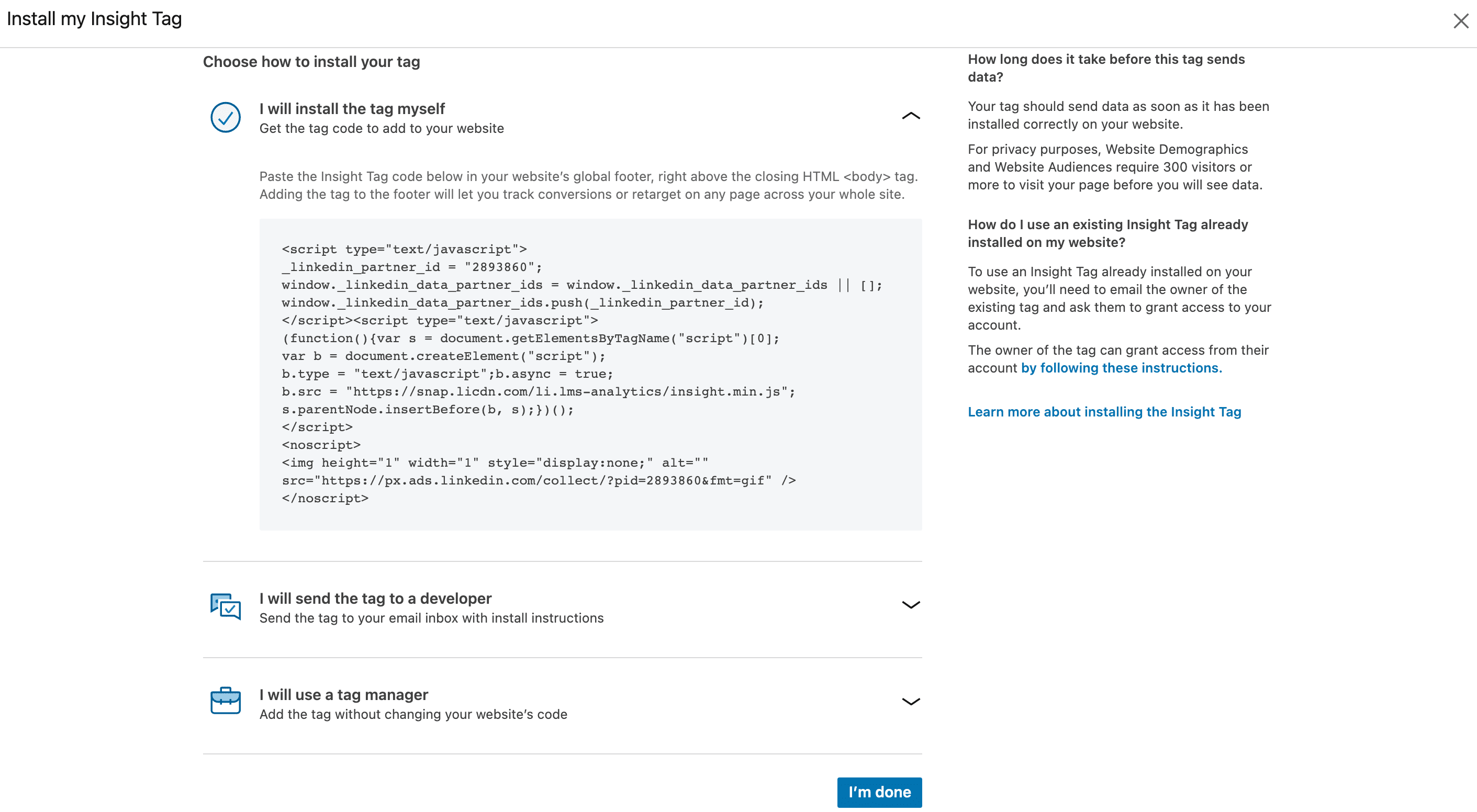
Once through, go to ‘External API Keys’
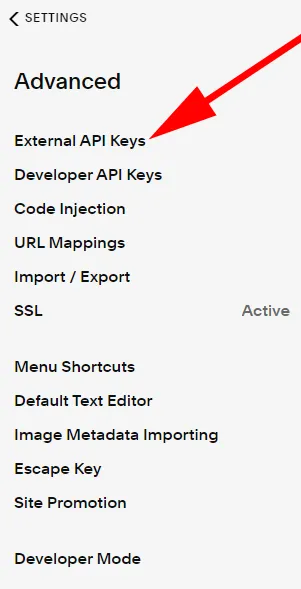
The following pop-up should appear. From here on, simply paste in your Google Analytics tracking code and hit ‘Save’.
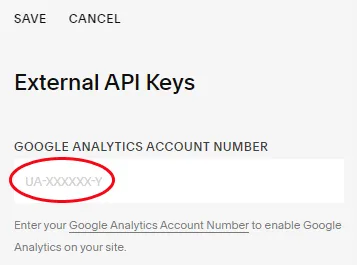
And that’s it! Since Squarespace integrates from Google Analytics, it may take a day or two for your site’s data to appear on your Google Analytics dashboard. Apart from that, you’re good to go.
3. Adding your Google Analytics Tag to WordPress:
Once again, follow through steps 1-3 before moving towards this integration. There are two options to add a Google Analytics Tag to WordPress. Either with a plugin, or without a plugin. For the purpose of the article, we’ll be focusing on adding it without a plugin, simply because it’s quicker and easier to do.
Adding the Google Analytics Tag to ‘header.php’.
In order for your code to appear on each page of your site, it’s best to insert it into your header. Standard themes in WordPress have a ‘header.php’ file setup, so you can paste the code here. Under your WordPress account dashboard, go to ‘Appearance’ and the ‘Edit themes’ section should appear.
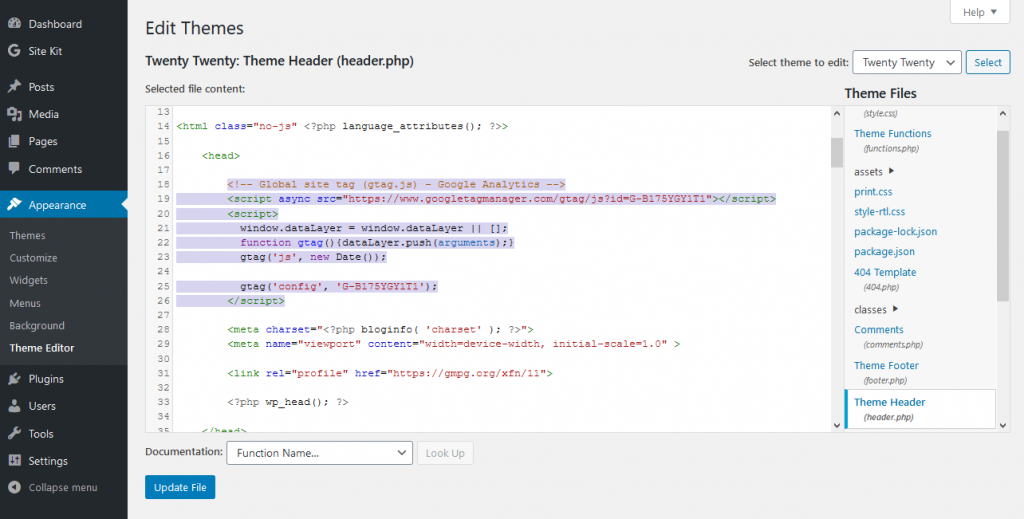
Right after the ‘<head>’ tag, paste in your Google Analytics Tag.
Note that the code must be in between ‘<script>…</script>’ brackets! If you fail to do this, the browser will not recognise the tag. Once done, you’re good to go.
To wrap up…
A Google Analytics Tag is an immensely powerful tool for Marketers and business owners due to its information metrics. With the help of this little snippet of code, you can monitor real-time traffic on your site, visitor behaviour and campaign performance with ease. Now that you’re armed with the knowledge to add the tag to your sites, you’re all set to scan for data, and acquire those leads!
What does a Google Analytics Tag do?
Google Analytics Tag is a snippet of Javascript code that collects and sends data from your website. This data can include the following:
– Visitors entering your website
– Individual page performance
– Visitor behaviour on each page (including bounce rate and activity)
– Sources of traffic (Facebook, Google, Instagram, etc.)
Simply put, you can track your website’s activity using a Google Analytics Tag. This can help plan out future web design and campaign ideas.
What's the difference between Google Ads and Google Analytics Tag?
Google Adwords is a form of paid advertising that allows you to reach people via Google’s search engine. Ads that appear on the Google search, on websites and on YouTube can all be implemented through Google Ads. Google Analytics Tag is completely different, and is responsible for tracking your website’s activity.
Many businesses choose to utilise both Google Ads and Google Analytics Tag to monitor the success of their website and ad campaigns. To find out more on how to start a Google Search Ads campaign, check out our article here.
Do I need a background in coding to add a Google Analytics Tag?
Since websites come in all shapes and sizes, you may or may not require coding background to add a tag to your website. It depends on how your site is set up and whether it uses a host. In this article, we’ve outlined the steps to add a Google Analytics Tag to a site if hosted on Wix, Squarespace or WordPress. Fortunately, these domains make it easy for us to simply add the tag through. Thus, reducing the time it takes to add a tag, and see results!
Insil is a boutique Australian Marketing Agency, providing customers with a holistic approach to Design Thinking and Marketing Services.
If you’re interested in generating more sales, increasing traffic and attracting higher quality leads, sign-up to receive a free, no-obligation strategy session TODAY.
